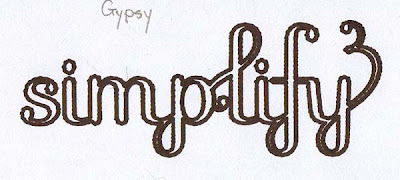Good golly it's been a busy month!! I can't believe the month is almost over. I have a few projects to post, but I'll do them one at a time.
I had this card in my head a long time before I could actually make it. I used a z-card (6" x 12" scored at 6", and 3"). I forgot to photograph it before I sent it off, I remembered to scan it but it was longer than my scanner. But you can get the idea of it file. I used some glitter paper and lots of stickles.
The "tanks a lot" folds behind the tank on the second 3" section and opens up.
The gypsy is file is here. The tank is from Stand and Salute, I think the cloud is from Graphically Speaking, the eye and smile are from Once Upon a Princess, and the font is Alphalicious.
.
Monday, June 28, 2010
Wednesday, June 9, 2010
My Design Debut at TheBugBytes: Scrapbook page or Wall Art?
I'm deeply honored that Pam aka TheBugBytes asked me to design something for her blog.
Sometimes scrapbook pages are just too wonderful to keep in a book. So why not take out a page that will "stand" on its own and put it on the wall. Of course you can also make things that you only intend to display on the wall. If you want to rotate your displays, you can store the ones you aren't using in a scrapbook lol.
Because I couldn't get a better picture in the frame (I should have done this outside when it was light out lol), I took another picture of the layout out of the frame since the glass just doesn't come out of that shadow frame!
Layers are something I hadn't fully utilized on my Gypsy until I made this project. In fact, I stopped using them all together after the Thanksgiving/Christmas update that rendered them unusable (and I didn't update until latest version). So when Pam told me about what layers could do now (especially the moving them around part), I knew I had to start really using them.
So without further ado, here's my take on a layout for displaying the cousin side of the family tree. You can download the gypsy file here. For this project, I used the Heritage cart and my Gypsy.
In a complete turnaround of my typical Gypsy usage, each aspect of this file is on it's own separate layer (have I mentioned that I love the new layers??).
I usually use the Return to Design option after the cut is finished. That way I have a chance to doublecheck the cut before I take it off the mat. I just use the buttons around the cut button to move the cutting blade assembly (I usually keep a cart in my Expression).
Since I used the same paper for the title and the frame, and because I hit the Return to Design button after the title cut, I just went to the frame layer and moved it near the cousins to save paper and hit cut. Using the Gypsy means I don't have to worry where the cutting blade is when the cutting starts (knock wood lol).
Here's the breakdown of the Heritage cuts, Gypsy techniques and papers by layer.
Title
Heritage: Frame Feature (row 1, image 8 on p. 31), Word Feature "Cousins" (row 4, image 7 on p. 60)
paper: dark brown cardstock from stash
Gypsy techniques: "Cousins" height 1", Frame height 2.29". Welded "Cousins" inside the frame and used hide contour feature to hide the holes on both sides of frame.
Since I used the same paper for this and the frame, after I cut this out (and used "Return to Design") I just went to the frame layer and cut that (after I moved it to an optimal paper-saving location). After I glued this to the title background, I distressed it with a fine grain sandpaper.
Title Background
Heritage: Frame Feature (row 1, image 8 on p. 31), height 2.29".
Paper: the only name I could find on this was "handmade", but I have two different pads with this in the left hand corner.
Gypsy techniques: I used the hide contour feature to hide everything except the outside contour.
I cut the frame background right after this because it used the same paper.
Frame
Heritage: Charm Feature (row 4, image 2 on page 55), height 5" (adjust to fit picture).
Paper: dark brown cardstock from stash.
Gypsy techniques: flipped upside down and hid the hole with hide contour.
Frame Background
Heritage: Charm Feature shift (row 4, image 2 on page 55), height 5".
Paper: the only name I could find on this was "handmade", but I have two different pads with this in the left hand corner
Gypsy techniques: flipped upside down and hid the hole.
Tree
Heritage: Basic Feature (row 1, image 1, p. 24), height 11"
Paper: Tim Coffey by K&Co.
Tree Background
Heritage: Shadow Feature (row 1, image 1, p. 24), height 11"
Paper: Best of Brenda Walton by K&Co.
Leaves
Heritage: Basic Feature shift (row 1, image 1, p. 24)
Decided the design didn't need them, but forgot to take it out of the file lol.
Background
Paper: Ivory & Black by K&Co. This was the paper I "had" to use, the starting point for it all lol. Can you see the sparkle in those flowers?
Layers are something I hadn't fully utilized on my Gypsy until I made this project. In fact, I stopped using them all together after the Thanksgiving/Christmas update that rendered them unusable (and I didn't update until latest version). So when Pam told me about what layers could do now (especially the moving them around part), I knew I had to start really using them.
So without further ado, here's my take on a layout for displaying the cousin side of the family tree. You can download the gypsy file here. For this project, I used the Heritage cart and my Gypsy.
In a complete turnaround of my typical Gypsy usage, each aspect of this file is on it's own separate layer (have I mentioned that I love the new layers??).
I usually use the Return to Design option after the cut is finished. That way I have a chance to doublecheck the cut before I take it off the mat. I just use the buttons around the cut button to move the cutting blade assembly (I usually keep a cart in my Expression).
Since I used the same paper for the title and the frame, and because I hit the Return to Design button after the title cut, I just went to the frame layer and moved it near the cousins to save paper and hit cut. Using the Gypsy means I don't have to worry where the cutting blade is when the cutting starts (knock wood lol).
Here's the breakdown of the Heritage cuts, Gypsy techniques and papers by layer.
Title
Heritage: Frame Feature (row 1, image 8 on p. 31), Word Feature "Cousins" (row 4, image 7 on p. 60)
paper: dark brown cardstock from stash
Gypsy techniques: "Cousins" height 1", Frame height 2.29". Welded "Cousins" inside the frame and used hide contour feature to hide the holes on both sides of frame.
Since I used the same paper for this and the frame, after I cut this out (and used "Return to Design") I just went to the frame layer and cut that (after I moved it to an optimal paper-saving location). After I glued this to the title background, I distressed it with a fine grain sandpaper.
Title Background
Heritage: Frame Feature (row 1, image 8 on p. 31), height 2.29".
Paper: the only name I could find on this was "handmade", but I have two different pads with this in the left hand corner.
Gypsy techniques: I used the hide contour feature to hide everything except the outside contour.
I cut the frame background right after this because it used the same paper.
Frame
Heritage: Charm Feature (row 4, image 2 on page 55), height 5" (adjust to fit picture).
Paper: dark brown cardstock from stash.
Gypsy techniques: flipped upside down and hid the hole with hide contour.
Frame Background
Heritage: Charm Feature shift (row 4, image 2 on page 55), height 5".
Paper: the only name I could find on this was "handmade", but I have two different pads with this in the left hand corner
Gypsy techniques: flipped upside down and hid the hole.
Tree
Heritage: Basic Feature (row 1, image 1, p. 24), height 11"
Paper: Tim Coffey by K&Co.
Tree Background
Heritage: Shadow Feature (row 1, image 1, p. 24), height 11"
Paper: Best of Brenda Walton by K&Co.
Leaves
Heritage: Basic Feature shift (row 1, image 1, p. 24)
Decided the design didn't need them, but forgot to take it out of the file lol.
Background
Paper: Ivory & Black by K&Co. This was the paper I "had" to use, the starting point for it all lol. Can you see the sparkle in those flowers?
Labels:
Cricut,
Guest Designer,
Gypsy,
Heritage cart,
Home Decor,
Scrapbook Layout
Monday, June 7, 2010
Teacher Thank You Gift
First, I measured (first things first, eh? lol). Ok, first I had to dig out my Calligraphy Collection cartridge from the giant bin in which most of them are now stored since I bought a Gypsy).
Since the first thing I was going to do was make the mat, I moved the cutting blade to a central location on the paper and hit the center point button and the fit to length button. I set the height to 4 3/4 inches (which the Cricut will transform into the width of the cut), replaced the cutting blade with the Cricut marker (with a piece of scrap paper under it in case of accidental dropping onto the paper). I set the speed to 2 and the pressure to 2.
In Calligraphy Collection I used Image1-s on page 70, so I hit the shift button, the Matrimony feature and the image button. When it was done calculating the height, I pressed the cut button. After the image had been drawn, I replaced the marker (again with the scrap paper) with the cutting blade (change the pressure to the appropriate to what is to the paper) and hit the repeat last button. I could have drawn the sentiment, but then I would have wouldn't have been able to use the repeat last button and I would have had to remember to reset the fit to length button.
Then I replaced the cutting blade with the marker (remembering to change the speed and pressure), and turned off the Fit to Length button (but leave the Center Point button on). Again using the Calligraphy Collection cart, set the height to 1 1/4, double-checked to make sure the Matrimony feature button was selected I used the Thank You sentiment on p. 74 and hit cut.
After I took the cut off the Cricut mat, I used a Sakura Glaze pen to write the Thank you in the middle of the marker lines so the marker makes a shadow effect for the glaze pen.
It was fun to do everything "manually", but I really had to focus on what I was doing. I've been rather spoiled by the Gypsy lol. The Gypsy is more the set-it and forget-it (except for the pressure and speed which it prompts you to doublecheck) in that all the design work is done before I get to my Cricut so I don't have to recheck the shift button, feature button, height, etc.
Sunday, June 6, 2010
Three Cricut Things That Work Better With the Cartridge Than They Do With the Gypsy.
1. Plain Old Autofill. When I need a lot of a certain cut all the same size, I just love setting the size and then pushing the autofill button. It's just soooooo fast!!
The two exceptions to this are if I want to keep the negative of the cut for lace paper or a frame, then the Gypsy gives me control over how that will actually look. That's something something that you can't get with just Plain Old Autofill. With the Gypsy it's copy and paste to make a row, then copy and paste the row, etc. And you have to actually know where the physical cart is, not just in a bin at the back of the closet, otherwise, again, it'd be faster to use the Gypsy lol.
2. Endcap Fonts. Endcap fonts are lovely, especially before I had DS or a Gypsy. I could cut out words in the middle of a tag, or make a Mickey Mouse ticket with my favorite rides in it, or make a note in a musical score. It was something that could take so long to make without the DS or Gypsy, not iimposssible, but a lot of room for error lol.
But a plain space simply can not be put between words in endcap fonts using the Gypsy without having to cut the paper above and below the space manually after you take it out of the Cricut. It's also faster to make an endcap shadow directly on the Cricut. The shadow feature overlay on the Gypsy just has blank shapes. But to make the shadow fit correctly the correct shadow must be used or the shadow will not fit the endcap cut. The "a" blank shape needs to match the "a" for example. On the Cricut the overlay stays the same, so it's easy to see where the "a" is.
When I used the cart directly in the Cricut, I set the speed to 2.
Labels:
Autofill Feature,
Cricut,
Cricut Marker,
Endcap Fonts,
Gypsy
Subscribe to:
Comments (Atom)